- Web Conferencing Help: STARTING A MEETING
-

Starting a Meeting
For Moderator
The Web Conferencing is embedded in Our Service UCC and runs only from the UCC. Therefore, to initiate a conference you must be Our Service user. You can invite anyone to a conference by sending out a link by email or chat. By clicking this link anybody, including those who are not Our Service users, can join your conference.Note: If you have already downloaded Web Conference plug-in, it will start instantaneously else it will first download the plug-in and then start the Conference.
There are two ways of organizing a conference:
- Instant conference
- Starting a Conference Instantly
To start a Web Conference, click on the Web Conference option from the Actions Menu on the UCC panel and click on the Start button as displayed in the following screen:
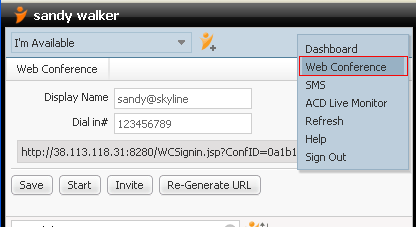
- To begin a Web Conference immediately, click the Start button.
This launches the Web Conferencing window as shown below:
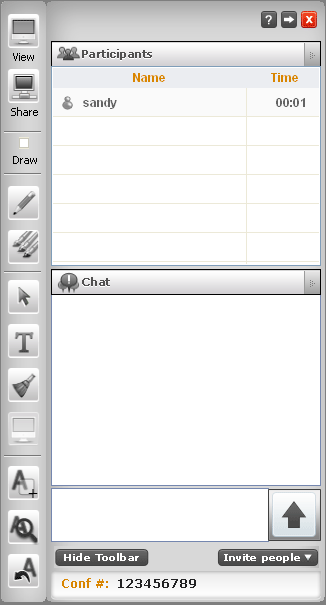
Your conference has started. Now if you re-load the UCC and tried to start Web Conference again then the following alert will be displayed:
"Please close all the active browsers and try again."Note: The above mentioned behavior (re-load the UCC) is not so in MAC, as such when UCC is reloaded Web Conference Moderator closes.
The next step is to invite people to join the conference.
Invite People: Click on the arrow next to the button Invite People. This displays two options:
- Send Email
- Select this option if you want to invite people to your conference by email. This launches Outlook on system automatically. Enter the email address of the people you wish to invite. The link for the meeting is already included in the body of the new mail, along with a brief explanation of what the invitation is for. You can edit this text as necessary, and click Send.
- Copy Conference link.
- Click this to copy the conference link to your system clipboard. You can now send this link to people you wish to invite via chat systems such as Gmail, AOL, etc.
Alternatively, you can also invite users by clicking on the Invite button as shown in the following image:
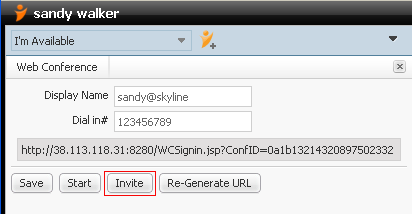
This opens a window as shown below:
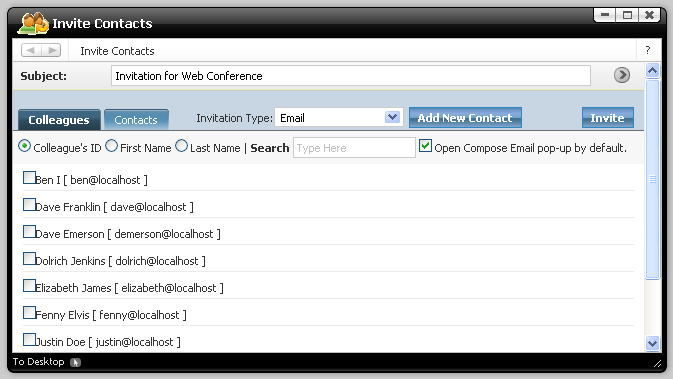
Select the users you wish to invite to the conference. Enter the Conference title in the Subject text-box.
- Clicking the Colleagues tab displays all your contacts listed in the UCC panel.
- Clicking the Contacts tab displays all contacts added by you.
- You can click the Add New Contact button to add a new contact, and invite to the conference.
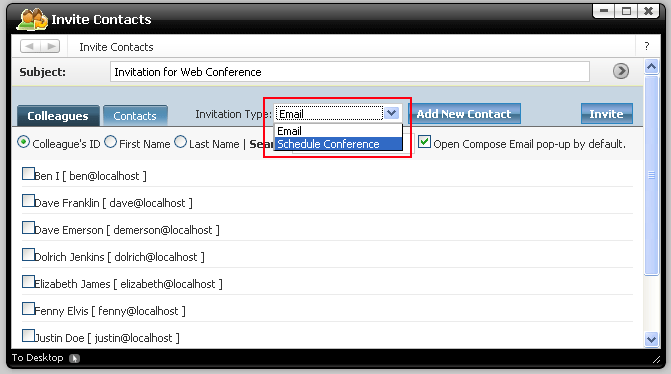
Note: Web Conference chat will also be saved in the Web UCC Archive
- Scheduling a Conference
To schedule a conference select Schedule Conference from the Invitation Type drop-down list.
