- Web Conferencing Help: GIVE CONTROL
-

Give Control
During a conference, moderators can give control of their desktop to another conference participant during their share desktop session.
For instance, if you are the moderator in a conference with participants A and B, you can share your desktop with both of them at the same time by clicking the Share button in the toolbar of the conference window. This will display your desktop to both the users, though the control of your desktop will remain with you.While your desktop is in share, you can pass control of your desktop to another participant in the conference, but not to multiple participants at a time.
To pass the control of your desktop to another conference participant:
- Click the share button on the toolbar
- Right-click the appropriate viewer in the participants’ pane and select the Give Control option as shown in the following image:
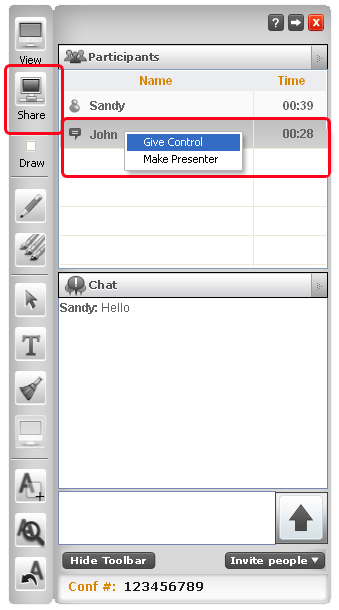
Note: The option display on clicking the viewer in the participants' pane varies in Mac and Windows OS
The participant will now have the control of your desktop. Once you have given the control of your desktop to the participant, the icon displayed against the particular user will change to

The following alert will be displayed when you try to take control from the Moderator (where moderator has given control to one of their viewer):
"Sorry! This action is not possible, please select appropriate viewer to take control."
Making Viewer as Presenter
Moderator can also make any of their viewers as Presenter during the Web Conferencing. The following is the UI of the same:
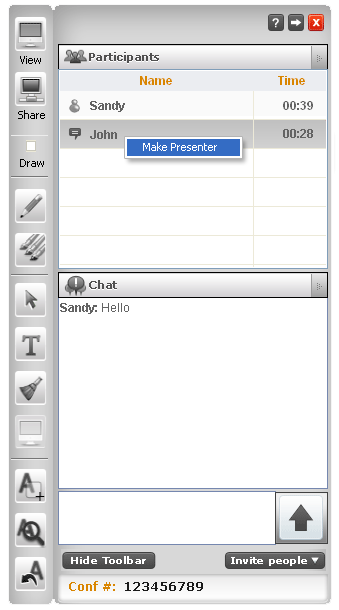
Now when you try to take back the presenter-ship from the Moderator (whose has given the presenter-ship to one of their viewers), the following alert screen will be displayed:
"Sorry! This action is not possible as you are trying to make moderator as viewer"
