Integration with Zoho
1. Pre-Requisites
To integrate with Zoho,
- User must have CCA add-on purchased
- Enable Integration must be set to Yes for the corresponding user in Zoho PhoneBridge Settings section in Admin dashboard > User View. By default, when a user logs in first time this is set to ‘No’.

Once ‘Enable Integration’ is set to Yes, then settings appear as highlighted below.
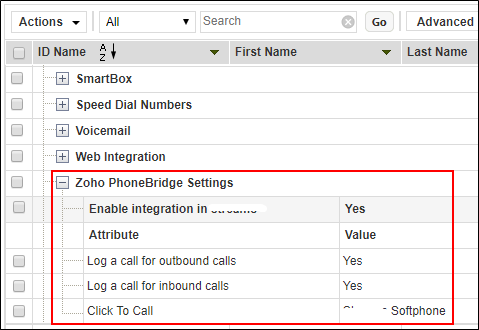
Alternatively, user can click 3-bar menu and select Settings.
- Log a call for outbound calls: By default, when ‘Enable integration’ is set to Yes, then this setting is also enabled. With this setting, all outbound calls will be logged in Zoho.
- Log a call for inbound calls: By default, when ‘Enable integration’ is set to Yes, then this setting is also enabled. With this setting, all inbound calls to the corresponding user will be logged in Zoho.
- Click To Call: By default, when ‘Enable integration’ is set to Yes for the first time, then default SoftPhone would be selected for CTC calls. This is independent of general CTC settings and applies only to Zoho. In case of call from Zoho, then Zoho will be initiated based on these settings.
2. Integrating with Zoho
Login and follow the steps below to integrate with Zoho.
- Click 3-bar menu and select Zoho Integration.
- You will be redirected to Zoho login page as below (only if the user is not logged into Zoho). Enter your email address or mobile number and click Next button to enter password in the next screen.
- In the next page that appears, click Accept to continue integration.
- On accepting, the below success message is displayed
- You are now ready to use Zoho integration.
- Now, optionally login to Zoho independently in another tab to view events
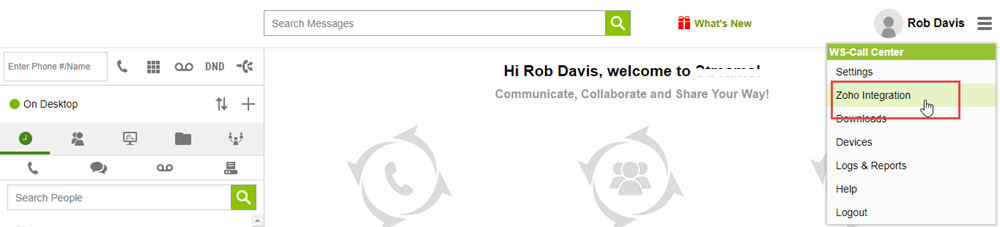
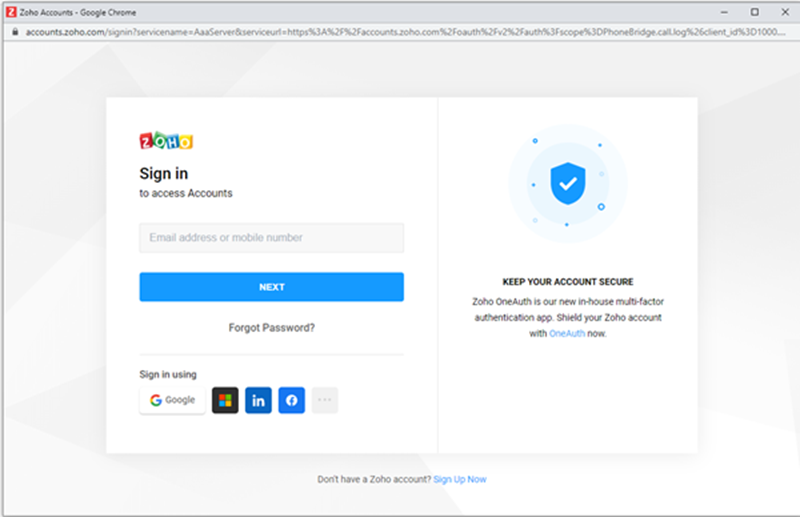
If you are already logged into Zoho, then you will be redirected to screen in step-3.
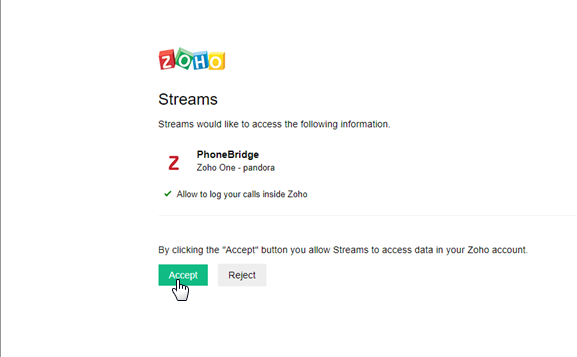
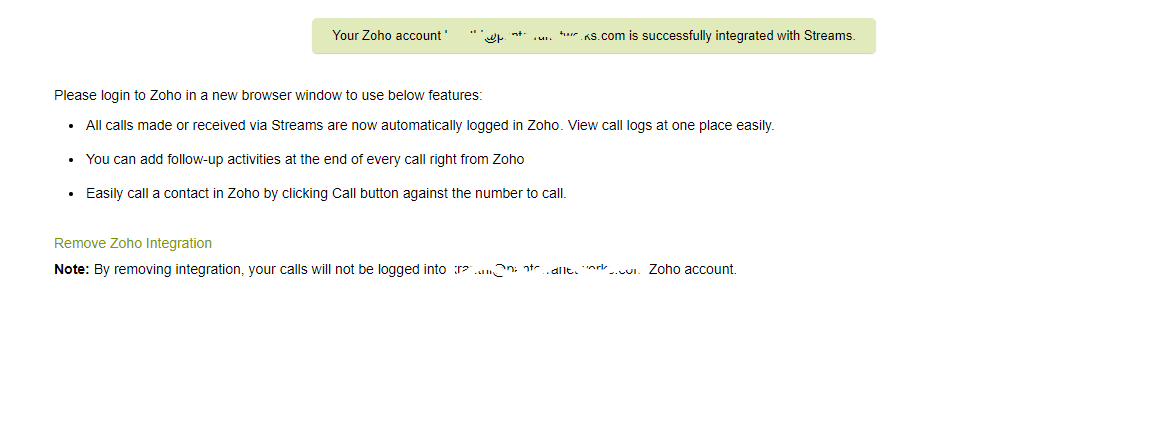
Once you integrate with Zoho, you can do the following:
- When you receive an inbound call from or initiate an outbound call to a Zoho contact via our product, you can see a business card view of the contact in Zoho.
- All calls made or received via our product are automatically logged (based on Admin settings) in Zoho and you can view the call logs.
- Click to Call functionality inside Zoho.
- You can add follow-up activities at the end of every call from Zoho.
Note: Please note that our product Desktop login is mandatory to log the activities and also to view business card popup in Zoho.